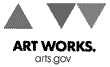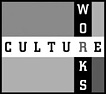We have kept Blackbird structurally simple in order to emphasize the quality of its content and to make reading, viewing, and listening to it as effortless—technologically speaking—as possible.
System Requirements
Blackbird is best viewed in a screen resolution of 800x600 pixels
or greater.
Menu Structure
All pages in Blackbird have six buttons across the top. Three lead to the current issue’s
basic genres—Poetry, Fiction, and Nonfiction. One leads to
Gallery, whose innovative contents cross genres and vary from issue
to
issue. Another leads to the current issue’s Features, primarily audio
and video content added twice each month. And the last leads to Browse,
a page that offers various ways to read, view, and listen to Blackbird.
All pages in Blackbird also have a menu on the left-hand side. This menu varies from page to page. On some pages, such as this one, its links lead to areas that are primarily informative—Editorial Policy, Submissions, Links, and so forth. On all pages within the genres and Gallery—contributors’ notes, poems, stories, and the like—it provides an alphabetical index of all contributors within that content area so that you can quickly and easily move among pieces within a genre.
Streaming Audio ![]() and Video
and Video ![]()
Starting with v12n2, all video content in Blackbird is progressive download that can be rendered as either Flash or HTML5 and includes an option to view video in HD. Our new format allows for a balance between high quality video and video that renders on most devices, including mobile devices.
Also starting with v12n2, all audio content will be progressive download mp3.
Content pages that include audio will offer an option in the upper right-hand corner to download the audio file for offline access.
Printing
On all content pages we provide a version optimized for printing. Select
the “print preview” icon in the upper right-hand corner
of the piece, and then print using your browser’s print functions.
Share (AddThis)
A share button triggering the bookmarking and sharing service "AddThis" can be found on our left hand pages. On wide gallery pages, look for this at the footer under Contributor’s Notes.
Links that Open in Separate
Browser Windows
Some links in Blackbird—to sites outside of Blackbird,
for example—are
configured to open in separate browser windows.
Please contact Blackbird at blackbird@vcu.edu with any problems you may encounter. ![]()